Create a Voting Dapp on Avalanche Using ReactJS
These tutorials were published as a snapshot of when they were written, and may contain out-of-date-information. For up-to-date information, please reach out to the owners of these projects.
Introduction
We will generate ReactJS boilerplate code using
create-react-app, which we will modify for our dapp frontend. React is a good
choice for efficient, developer-friendly blockchain interactions. For the
backend, Solidity smart contracts
will be deployed to the Avalanche blockchain using Truffle
Suite.
Truffle Suite is a toolkit for launching decentralized applications (dapps) on Ethereum Virtual Machine (EVM) compatible blockchains like Avalanche. With Truffle you can write and compile smart contracts, build artifacts, run migrations and interact with deployed contracts. This tutorial illustrates how Truffle can be used with Avalanche's C-Chain, which is an instance of the EVM.
Prerequisites
- Basic familiarity with NodeJS and npm.
- Basic familiarity with ReactJS.
- Basic familiarity with Avalanche network, Solidity and Truffle.
Requirements
- NodeJS >= 10.16 and npm >= 5.6 installed.
- Truffle, which can be installed
globally with
npm install -g truffle - MetaMask extension added to the browser.
Initializing the Working Directory
The client-side of our dapp is made using ReactJS. Smart contracts will be made using Solidity language and will be deployed on the Avalanche network with Truffle Suite. Therefore, we need to set up our working directory according to ReactJS and Truffle, to make the development process smoother.
Open a terminal and navigate to the directory where we will create the application. Usually, this will be inside our user home directory but can be located wherever is practical. On most Linux distributions this will change into /home/ . On MacOS it will be /Users/. On Windows the user directories are located in C:\Users.
cd ~
Setting up the ReactJS Project
Create a new react app using npx. npx is a npm package runner (x probably stands for eXecute). The typical use is to download and run a package temporarily or for trials. Using npx to execute the package binaries for create-react-app will generate a new React app scaffold in the specified directory.
npx create-react-app avalanche-voting
Move to the newly created directory and install the basic dependencies.
cd avalanche-voting
npm install --save dotenv web3 @truffle/contract @truffle/hdwallet-provider
Open the file index.html file inside of the public directory and replace the
existing code with the following HTML :
<!DOCTYPE html>
<html lang="en">
<head>
<meta charset="utf-8" />
<meta name="viewport" content="width=device-width, initial-scale=1" />
<title>Avalanche Elections</title>
<link
rel="stylesheet"
href="https://cdn.jsdelivr.net/npm/[email protected]/dist/css/bootstrap.min.css"
/>
</head>
<body>
<div id="root"></div>
</body>
</html>
Open the file App.js inside of the src directory and replace the existing
code with the following code:
import React from "react";
// 1. Importing other modules
class App extends React.Component {
constructor(props) {
super(props);
this.state = {
web3: null,
account: null,
mainInstance: null,
};
}
componentDidMount() {
this.init();
}
async init() {
// 2. Load web3
// 3. Load Account
// 4. Load Smart-Contract instance
}
render() {
return <div>Avalanche evoting application</div>;
}
}
export default App;
This App component has a constructor to declare and initialize the state
properties. web3 is an instance of the MetaMask provider for interacting
with the Avalanche network, account is a user address and mainInstance is
the instance of our smart contract.
Open the file index.js inside of the src directory and replace the existing
code with the following code:
import React from "react";
import ReactDOM from "react-dom";
import App from "./App";
ReactDOM.render(
<React.StrictMode>
<App />
</React.StrictMode>,
document.getElementById("root")
);
React project setup is now complete.
Setting up the Truffle Project
Run the following command in the project root directory, to create a boilerplate for the Truffle project.
truffle init
This will set up the initial project structure. Solidity code will be stored in
the contracts directory. Deployment functions written in JavaScript will be
stored in the migrations folder. By default, the /build/contracts folder
contains information about the compiled and deployed contract, like the ABI, in
JSON format. These meta-files are commonly referred to as artifacts.
There is also 1 config file created by the above command, which is,
truffle-config.js. In this file, there is a lot of information regarding how
to deploy contracts, how to choose a network to deploy them, and many others.
Therefore, we should preserve this file for reference. So, use the below command
to make a copy of this file. This would create a copy named
truffle-config-default.js.
cp truffle-config.js truffle-config-default.js
Now we will update the truffle-config.js file, with the information needed to
deploy the smart contract on the Fuji test network. This file helps us in
connecting to the Avalanche node, and we will require an Avalanche node's RPC
url along with an Avalanche wallet mnemonic for deploying the contract on the
network.
require("dotenv").config();
const HDWalletProvider = require("@truffle/hdwallet-provider");
// Account credentials from which our contract will be deployed
const MNEMONIC = process.env.MNEMONIC;
module.exports = {
contracts_build_directory: "./src/build/contracts",
networks: {
development: {
host: "127.0.0.1",
port: 7545,
network_id: "*",
},
fuji: {
provider: function () {
return new HDWalletProvider({
mnemonic: MNEMONIC,
providerOrUrl: `https://api.avax-test.network/ext/bc/C/rpc`,
});
},
network_id: "*",
gas: 3000000,
gasPrice: 470000000000,
skipDryRun: true,
},
},
compilers: {
solc: {
version: "0.8.0",
},
},
};
Note that we're setting the gasPrice and gas to the appropriate values for
the Avalanche C-Chain. Here, you can see that we have used
contracts_build_directory to change the default location of artifacts from
the project root directory to the src folder. This is because React cannot
access files that are present outside the src folder.
Get Avalanche Credentials
For deploying smart contracts we need two things: A node connected to the Avalanche network and an account with few AVAX. Avalanche connected node through RPC (Remote Procedure Call) is provided for free by the Avalanche Networks.
Now we need an Avalanche wallet, where we would keep our funds, required for all the transactions on the network. So, visit here and create an account. Save the mnemonic in a secure place (we would need it later). Instructions to add funds will be provided later in the tutorial.
Add .env File
Now we need a Avalanche wallet, where we would keep our funds, required for all the transactions on the network. Visit the Avalanche Wallet and create an account. While creating your account you will see your public address and mnemonic. This public address will be required to transfer funds. Save the mnemonic in a secure place, we will need it later. Instructions to add funds will be provided later in the tutorial.
Create a .env file in the project root folder. Please take a note that dot (.)
is necessary for the .env file name. Now copy your Avalanche wallet's mnemonic
in the .env file as shown below. In the .env file, MNEMONIC should be
enclosed within double-quotes (" ").
MNEMONIC="<avalanche-wallet-mnemonic>"
Never share or commit your
.envfile. It contains your credentials likemnemonics. Therefore, it is advised to add.envto your.gitignorefile.
Our project setup is now complete.
To confirm that we are on the same page, run the following command in the project root folder.
npm start
It might take few seconds, to show output as in the image below.
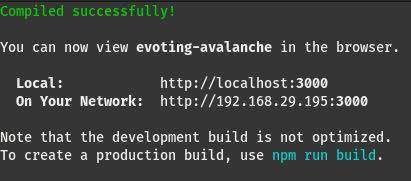
In a browser, visit the URL of our running dapp: http://localhost:3000. If you followed the above steps, you would see the page as shown below.
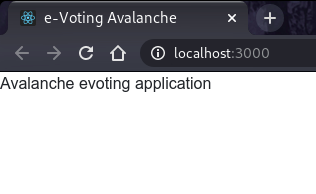
Create Election Smart Contract
Create the file Election.sol (.sol stands for Solidity) inside of the
contracts directory and use the code as given in this
file.
Election is a Solidity contract that lets us view the name and description,
the candidates standing in an election, and vote for them. For this dapp, we
will be accessing the deployed Election contracts using their address and
ABI. This Solidity code is what will be deployed to the blockchain, each time
we create a new election.
Let's understand this smart contract
The code for smart contract is everything within contract Election { }.
Basic fields about election - This block of code would be storing basic
fields of each Election contract. Fields include name and description.
// Election details will be stored in these variables
string public name;
string public description;
Storing candidate details - The Candidate struct consists of the data
fields id, name and voteCount. We will define a mapping between an
unsigned integer (uint) and each instance of a Candidate. This will enable us
to refer to each candidate by its index within the mapping - candidates[n],
where n is the corresponding uint value.
// Structure of candidate standing in the election
struct Candidate {
uint256 id;
string name;
uint256 voteCount;
}
// Storing candidates in a map
mapping(uint256 => Candidate) public candidates;
Storing address of voters who have already voted and the number of
candidates - voters is a mapping between the address of the voter and a
boolean. In Solidity, the default boolean value is false, so if the return
value of voters(address) is false we can understand that this address has
not voted. true indicates that the account has voted already.
// Storing address of those voters who already voted
mapping(address => bool) public voters;
// Number of candidates in standing in the election
uint public candidatesCount = 0;
Constructor call and adding candidates to the election - When a smart
contract is deployed on Avalanche, the first function to be called is the
constructor() function. Whatever we want to initialize in our Solidity smart
contract, we do it inside the constructor() function. We will be adding a
name, description, and candidates to the election. Here, addCandidate() is a
private function, so that it cannot be called publicly. This function takes
name and description as a single array named _nda in the first argument
and candidates' name as an array in the second argument.
// Setting of variables and data, during the creation of election contract
constructor (string[] memory _nda, string[] memory _candidates) public {
require(_candidates.length > 0, "There should be atleast 1 candidate.");
name = _nda[0];
description = _nda[1];
for(uint i = 0; i < _candidates.length; i++) {
addCandidate(_candidates[i]);
}
}
// Private function to add a candidate
function addCandidate (string memory _name) private {
candidates[candidatesCount] = Candidate(candidatesCount, _name, 0);
candidatesCount ++;
}
Voting candidates in an election - We made a vote() function. It takes
candidateId as an argument and increments the vote of the respective
candidate. It requires two things, a voter should not have voted in the
particular election by checking boolean across the voters mapping and
candidateId should be a valid one, that is 0 <= candidateId < candiatesCount.
// Public vote function for voting a candidate
function vote (uint _candidate) public {
require(!voters[msg.sender], "Voter has already Voted!");
require(_candidate < candidatesCount && _candidate >= 0, "Invalid candidate to Vote!");
voters[msg.sender] = true;
candidates[_candidate].voteCount++;
}
Create MainContract Smart Contract
Create the file MainContract.sol inside of the contracts directory and paste the following code:
// SPDX-License-Identifier: UNLICENSED
pragma solidity >=0.8.0;
import './Election.sol';
contract MainContract {
uint public electionId = 0;
mapping (uint => address) public Elections;
function createElection (string[] memory _nda, string[] memory _candidates) public {
Election election = new Election(_nda, _candidates);
Elections[electionId] = address(election);
electionId++;
}
}
MainContract.sol is the entry point of our dapp. To create a new election, we
need to call the createElection() function from this deployed contract. It
will maintain the total number of election contracts deployed, their address on
the network and will also help in deploying them. We also
import
Elections.sol.
Here electionId is used for assigning ID's to each election that a user
creates and is incremented for using it while creating the next election. Also,
Elections is a public mapping between electionId and the address of the
deployed election contract.
uint public electionId = 0;
mapping (uint => address) public Elections;
We have made a createElection() function which will be used to deploy our
Election smart contract. This function takes name and description as a
single array named _nda in the first argument and candidates' name as an array
in the second argument.
function createElection (string[] memory _nda, string[] memory _candidates) public {
Election election = new Election(_nda, _candidates);
Elections[electionId] = address(election);
electionId++;
}
The Election contract is deployed on the network using the new keyword,
which deploys the contract, initializes the contract's variables, runs the
constructor() function and returns the address of the newly deployed
contract to the caller. Then the address is stored in the Elections mapping.
Once the election contract is deployed successfully, electionId is
incremented.
Create a File for Migrating Smart Contracts
Create a new file in the migrations directory named 2_deploy_contracts.js,
and add the following block of code. This handles deploying the MainContract
and Election smart contract to the blockchain.
const MainContract = artifacts.require("MainContract");
module.exports = function (deployer) {
deployer.deploy(MainContract);
};
We are deploying only the MainContract, because the Election contract will
be deployed by the MainContract itself during the runtime, using the function
createElection().
Compile Contracts with Truffle
If we have altered the code within our Solidity source files or made new ones
(like Elections.sol), we need to run truffle compile in the terminal, from
inside the project root directory.
The expected output would look similar:
Compiling your contracts...
===========================
> Compiling ./contracts/Election.sol
> Compiling ./contracts/MainContract.sol
> Compiling ./contracts/Migrations.sol
> Artifacts written to /home/guest/blockchain/avalanche-voting/build/contracts
> Compiled successfully using:
- solc: 0.8.0+commit.c7dfd78e.Emscripten.clang
The compiled smart contracts are written as JSON files in the /src/build/contracts directory. These are the stored ABI and other necessary metadata - the artifacts.
ABIrefers to Application Binary Interface, which is a standard for interacting with the smart contracts from outside the blockchain as well as contract-to-contract interaction. Please refer to the Solidity's documentation about ABIs here to learn more.
Fund the Account and Run Migrations on the C-Chain
When deploying smart contracts to the C-Chain, it will require some deployment
cost. As you can see inside truffle-config.js, HDWallet Provider will help us
in deploying on Fuji C-chain and deployment cost will be managed by the account
whose mnemonic has been stored in the .env file. Therefore we need to fund the
account.
Fund Your Account
We need funds in our C-Chain address, as smart contracts are deployed on C-Chain, the Contract-Chain. This address can easily be found on the Avalanche Wallet dashboard. Avalanche network has 3 chains: X-Chain, P-Chain and C-Chain. The address of all these chains can be found by switching tabs at the bottom of the division, where there is a QR code. So, switch to C-Chain, and copy the address. Now fund your account using the faucet link here and paste your C-Chain address in the input field. Refer to the below image, to identify the address section.
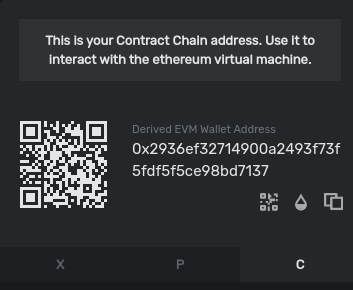
You'll need to send at least
135422040nAVAX to the account to cover the cost of contract deployments. HerenAVAXrefers nano-AVAX, which is a billionth of anAVAXor simply 1nAVAX= (1/1000,000,000)AVAX. Though funding through faucet would give you enoughAVAXto run multiple deployments and transactions on the network.
Run Migrations
Now everything is in place to run migrations and deploy the MainContract:
truffle migrate --network fuji
This might take a while depending upon your internet connection or traffic on the network.
Note - For development purpose, we may deploy our contracts on the local network, by running Ganache (Truffle's local blockchain simulation) and using the command
truffle migrate --network development
On successful execution of this command, you should see:
Starting migrations...
======================
> Network name: 'fuji'
> Network id: 1
> Block gas limit: 8000000 (0x7a1200)
1_initial_migration.js
======================
Deploying 'Migrations'
----------------------
> transaction hash: 0x094a9c0f12ff3158bcb40e266859cb4f34a274ea492707f673b93790af40e9e9
> Blocks: 0 Seconds: 0
> contract address: 0x0b1f00d0Af6d5c864f86E6b96216e0a2Da111055
> block number: 40
> block timestamp: 1620393171
> account: 0x80599dd7F8c5426096FD189dcC6C40f47e8e3714
> balance: 39.71499696
> gas used: 173118 (0x2a43e)
> gas price: 20 gwei
> value sent: 0 ETH
> total cost: 0.00346236 ETH
> Saving migration to chain.
> Saving artifacts
-------------------------------------
> Total cost: 0.00346236 ETH
2_deploy_contracts.js
=====================
Deploying 'MainContract'
------------------------
> transaction hash: 0xbeb13fc6bbee250eea9151faf02bfe247ec497294acc84c9b8319ed609ced086
> Blocks: 0 Seconds: 0
> contract address: 0xf30D372A6911CCF6BBa1e84c3CEd51cC0F3D7769
> block number: 42
> block timestamp: 1620393172
> account: 0x80599dd7F8c5426096FD189dcC6C40f47e8e3714
> balance: 39.69235442
> gas used: 1090212 (0x10a2a4)
> gas price: 20 gwei
> value sent: 0 ETH
> total cost: 0.02180424 ETH
> Saving migration to chain.
> Saving artifacts
-------------------------------------
> Total cost: 0.02180424 ETH
Summary
=======
> Total deployments: 2
> Final cost: 0.0252666 ETH
If you didn't create an account on the C-Chain you'll see this error:
Error: Expected parameter 'from' not passed to function.
If you didn't fund the account, you'll see this error:
Error: *** Deployment Failed ***
"Migrations" could not deploy due to insufficient funds
* Account: 0x090172CD36e9f4906Af17B2C36D662E69f162282
* Balance: 0 wei
* Message: sender doesn't have enough funds to send tx. The upfront cost is: 1410000000000000000 and the sender's account only has: 0
* Try:
+ Using an adequately funded account
The information and ABI of the deployed contract are present in the
src/build/contract directory as Election.json. Information like contract
address, network info etc. could be found here.
Building the User Interface
We have already set up our React project directory. The client-side files to
interact with the Avalanche blockchain are present in the src directory.
First, we will make a ReactJS component with of a couple of functions to connect
our browser with the Avalanche network. These functions will be kept in a
separate file named BlockchainUtil.js.
BlockchainUtils Component
Create the file BlockchainUtil.js inside of the project src directory and paste the following code:
import React from "react";
import Web3 from "web3";
import TruffleContract from "@truffle/contract";
export class GetWeb3 extends React.Component {
async getWeb3() {
let web3 = window.web3;
if (typeof web3 !== "undefined") {
// Setup Web3 Provider
this.web3Provider = web3.currentProvider;
this.web3 = new Web3(web3.currentProvider);
return this.web3;
} else {
this.isWeb3 = false;
}
}
}
export class GetContract extends React.Component {
async getContract(web3, contractJson) {
// Setup Contract
this.contract = await TruffleContract(contractJson);
this.contract.setProvider(web3.currentProvider);
return await this.contract.deployed();
}
}
export class GetAccount extends React.Component {
async getAccount(web3) {
return await web3.eth.getAccounts();
}
}
Updating App.js
App.js is the entry point of our React application. Therefore, we will need to
update App.js with the components which we want to show in our application. As
we move ahead and build components, we will update App.js and import the
components so that we can make use of their functionality.
So, now add the following line under the //Importing... section of App.js to
import BlockchainUtil.js module.
// 1. Importing other modules
import { GetWeb3, GetContract, GetAccount } from "./BlockchainUtil";
Paste the following code inside the init() function of App.js
// 2. Load web3
const Web3 = new GetWeb3();
this.web3 = await Web3.getWeb3();
this.setState({ web3: this.web3 });
// 3. Load Account
const Account = new GetAccount();
this.account = await Account.getAccount(this.web3);
this.setState({ account: this.account[0] });
// 4. Load Contract
const Contract = new GetContract();
this.mainInstance = await Contract.getContract(this.web3, contractJson);
this.setState({ mainInstance: this.mainInstance });
CreateElection Component
Now let's make a component that will create new elections using our deployed
smart contract. Create the file CreateElection.js inside of the project src
directory and use the code as given in this
file. The code is commented to draw attention
to the important parts.
ActiveElections Component
Create the file ActiveElections.js inside of the project src directory and
use the code as given in this file
VoteModal Component
In the above component ActiveElections.js, we have used a component called
VoteModal which contains the candidate details and a button to cast a vote.
Now we will make this component available by creating a file named
VoteModal.js inside the src directory. Use the code as present in this
file.
Integrating Components Into App.js
Now we need to update our App.js file with all the components that we have made so far.
Import Modules - First import all the modules and components into the
App.js file by appending the following code under the // 1. Importing other modules section.
// 1. Importing other modules
import {
BrowserRouter as Router,
Route,
Link,
Redirect,
} from "react-router-dom";
import CreateElection from "./CreateElection";
import ActiveElections from "./ActiveElections";
import contractJson from "./build/contracts/MainContract.json";
Load components - Inside the <div> tag of return() function in App.js,
replace the sample text (Avalanche evoting) with the code of the following
components.
// For routing through the react application
<Router>
{/* Default route to ActiveElections component */}
<Route path="/" exact>
<Redirect to="/active" />
</Route>
{/* Navbar */}
<nav
className="navbar navbar-dark shadow"
style={{
backgroundColor: "#1b2021",
height: "60px",
color: "white",
marginBottom: "50px",
}}
>
{/* Link to Active election page (nav-header) */}
<Link to="/active">
<b style={{ cursor: "pointer", color: "white" }}>Avalanche Elections</b>
</Link>
{/* Account address on the right side of the navbar */}
<span style={{ float: "right" }}>{this.state.account}</span>
</nav>
{/* Route to CreateElection page */}
{
<Route
path="/createElection"
exact
component={() => <CreateElection account={this.state.account} />}
/>
}
{/* Route to Active election page */}
{
<Route
path="/active"
exact
component={() => <ActiveElections account={this.state.account} />}
/>
}
</Router>
We have used few other dependencies which we didn't install earlier. So, run the following command in the terminal of your project directory.
npm install --save rimble-ui react-router-dom --force
Rimble UI library comes with a peer dependency of
[email protected]which is not the latest version of React that we are using which is[email protected]. Running thenpm installcommand without the--forcetag would cause anunable to resolve dependency treeconflict. Thus, the--forcetag is used to override any type of conflicts and proceeds with the installation anyway. Another way to resolve this conflict is by using the--legacy-peer-depstag instead, but this would ignore all peer dependencies which we do not require, as the conflict is only betweenreactandrimble-ui.
Now go to the project root directory, the avalanche-voting directory, and run
the command npm start. The ReactJS server would start automatically. Visit
http://localhost:3000 in a browser to interact with the
dapp frontend.
Don't forget to set up MetaMask with Fuji testnet and also fund the account with Fuji C-Chain test tokens to vote. In the MetaMask extension, add a custom RPC by clicking at the network dropdown in the centre of the extension. Fill in the details as shown below
| Info | Value |
|---|---|
| Network Name | Avalanche Fuji |
| New RPC URL | https://api.avax-test.network/ext/bc/C/rpc |
| Chain ID | 43113 |
| Currency Symbol | AVAX-C |
| Block Explorer URL | https://testnet.snowtrace.io |
Conclusion
You have successfully built a full-fledged e-voting dapp with advanced features like creating custom elections, voting in them and deployed the smart contract on the Fuji test network using Truffle Suite. Along with that, we have also built the client-side application using ReactJS for interacting with the network. From this tutorial, you have learned not only how to make and deploy smart contracts but also how to integrate ReactJS with the blockchain using Truffle Suite.
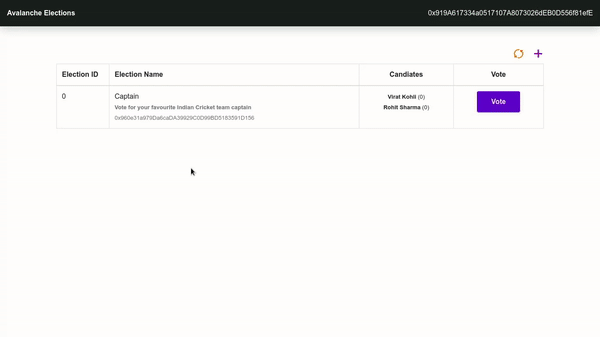
What's Next?
Now that we have built and deployed a voting dapp, we can make new elections with a title and description, and vote on them separately. Some recommended features to add would be the ability to add start and end dates for an election, declaring the winner after the election has ended, or UI enhancements like modal windows and styled buttons.
About the Author
This tutorial is created by Raj Ranjan.
Was this page helpful?