Set up Your Development Environment for Local Subnet Development
These tutorials were published as a snapshot of when they were written, and may contain out-of-date-information. For up-to-date information, please reach out to the owners of these projects.
If you are not familiar with Subnets, virtual machines or similar terminology you can refer to Subnet Overview.
Introduction
This tutorial's goal is to deploy and start a basic Subnet in your local machine. So that you can interact with the Subnet using Remix and Hardhat. In this tutorial we will be using avalanche-cli to create and deploy the Subnet. If you ever encounter an error, refer to Troubleshoot Common Issues section.
avalanche-cli is in beta version. So it might get updated fairly frequently. It is best to refer to the latest version from its github page.
If you want to customize your Subnet you can refer to the optional Customize the Subnet section, while creating your Subnet.
Steps to follow:
-
Install avalanche-cli
-
Create the Subnet
-
Deploy the Subnet
-
Interact with the Subnet
4.1 Using Remix
4.2 Using Hardhat
-
Interact with Precompiles (Optional)
Requirements
- Mac or Linux environment
Step 1: Install Avalanche-Cli
To build avalanche-cli you have to first install Golang. Follow the instructions here: https://go.dev/doc/install.
After downloading Golang, to download avalanche-cli's latest version, run:
curl -sSfL https://raw.githubusercontent.com/ava-labs/avalanche-cli/main/scripts/install.sh | sh -s
This command will download the bin to the ./ (relative to where the command
has run). To download in a custom location refer to Installing in Custom
Location.
To add avalanche to PATH, run:
cd bin;\
export PATH=$PWD:$PATH
This command will add avalanche-cli to the PATH temporarily, which means that, when you reopen your terminal you would not be able to run 'avalanche' command. So, to add it permanently refer to Add Avalanche Command Permanently section.
Installing in Custom Location
To download the binary to a specific directory, run:
curl -sSfL https://raw.githubusercontent.com/ava-labs/avalanche-cli/main/scripts/install.sh | sh -s -- -b <relative-directory>
Add Avalanche Command Permanently
To add avalanche command to your path:
MacOS
- Open shell config file.
- If you are using
zshshell, open${HOME}/.zprofilein a text editor. - If you are suing
bashshell, open${HOME}/.bash_profilein a text editor.
- If you are using
- Add this line,
export PATH="<path-of-avalanche-bin-directory>:${PATH}"to the file. - Restart the terminal and run
avalanche.
Linux
- Open shell config file,
${HOME}/.bashrcin a text editor. - Add this line,
export PATH="<path-of-avalanche-bin-directory>:${PATH}"to the file. - Restart the terminal and run
avalanche.
If you have run the installation command at $HOME directory.
<path-of-avalanche-bin-directory> would be ${HOME}/bin.
Step 2: Create the Subnet
To create the Subnet, run:
avalanche subnet create <subnetName>
When you run this command you will be walked through the customization of the Subnet. You can learn more about the configuration details at Customize the Subnet section.
Example walk through:
Choose your VM: SubnetEVMChainId: 676767Token symbol: SUBHow would you like to set the fees: Low disk use...How would you like to distribute the funds: Airdrop 1 million tokens to the default addressAdvanced: Would you like to add a custom precompile to modify the EVM?: No
You have successfully created the genesis file for your Subnet. You can read more about genesis here.
To see details about the Subnet, run:
avalanche subnet describe <subnetName>
To see the genesis file directly, run:
avalanche subnet describe <subnetName> --genesis
Step 3: Deploy the Subnet
To deploy the Subnet locally, run:
avalanche subnet deploy <subnetName> -l
After a successful deployment, an example of what you would see:
Network ready to use. Local network node endpoints:
+-------+------------+-------------------------------------------------------------------------------------+
| NODE | VM | URL |
+-------+------------+-------------------------------------------------------------------------------------+
| node1 | subnetName | http://127.0.0.1:9650/ext/bc/2KY4TYoJwuJWLeSfj4Mae4t4sBCwGrx48QyGWg3zWwP5PhZjHV/rpc |
+-------+------------+-------------------------------------------------------------------------------------+
| node2 | subnetName | http://127.0.0.1:9652/ext/bc/2KY4TYoJwuJWLeSfj4Mae4t4sBCwGrx48QyGWg3zWwP5PhZjHV/rpc |
+-------+------------+-------------------------------------------------------------------------------------+
| node3 | subnetName | http://127.0.0.1:9654/ext/bc/2KY4TYoJwuJWLeSfj4Mae4t4sBCwGrx48QyGWg3zWwP5PhZjHV/rpc |
+-------+------------+-------------------------------------------------------------------------------------+
| node4 | subnetName | http://127.0.0.1:9656/ext/bc/2KY4TYoJwuJWLeSfj4Mae4t4sBCwGrx48QyGWg3zWwP5PhZjHV/rpc |
+-------+------------+-------------------------------------------------------------------------------------+
| node5 | subnetName | http://127.0.0.1:9658/ext/bc/2KY4TYoJwuJWLeSfj4Mae4t4sBCwGrx48QyGWg3zWwP5PhZjHV/rpc |
+-------+------------+-------------------------------------------------------------------------------------+
MetaMask connection details (any node URL from above works):
RPC URL: http://127.0.0.1:9650/ext/bc/2KY4TYoJwuJWLeSfj4Mae4t4sBCwGrx48QyGWg3zWwP5PhZjHV/rpc
Funded address: 0x8db97C7cEcE249c2b98bDC0226Cc4C2A57BF52FC with 1000000 (10^18) - private key: 56289e99c94b6912bfc12adc093c9b51124f0dc54ac7a766b2bc5ccf558d8027
Network name: subnetName
Chain ID: 676767
Currency Symbol: SUB
Make sure to save MetaMask connection details. You will need the relevant
information (RPC URL, Funded address, etc.) to interact with your Subnet.
Important thing to keep in mind is that, now that you have deployed your Subnet, it has started running in your local machine. So, after you are done interacting with your Subnet you can stop it.
To stop running the Subnet, you could run:
avalanche network stop
When you stop running the Subnet it will save the state of the Subnet and when it starts again it will continue from that state.
To start running the Subnet, you could run:
avalanche network start
When you restart the Subnet RPC urls will not change. Therefore, you do not have to adjust the network in your MetaMask or anywhere else.
Step 4: Interact with the Subnet
This tutorial will cover interacting with the Subnet through Remix and Hardhat.
Step 4.1: Using Remix
First, we will be adding our Subnet to MetaMask. To add the Subnet, refer to Deploy a Smart Contract on Your Subnet-EVM Using Remix and MetaMask you should replace the values with your Subnet values that are printed out after you have created it. If your balance is zero after you add Subnet to the MetaMask, refer to Access Funded Accounts.
Example Values:
Network Name: <subnetName>
New RPC URL: http://127.0.0.1:9650/ext/bc/2KY4TYoJwuJWLeSfj4Mae4t4sBCwGrx48QyGWg3zWwP5PhZjHV/rpc
ChainID: 676767
Symbol: SUB
Access Funded Accounts
If you followed the exact steps in this tutorial, you would see that your
balance on MetaMask is zero. That is because we have only airdropped to the
default account which is 0x8db97C7cEcE249c2b98bDC0226Cc4C2A57BF52FC.
Therefore, your account on MetaMask has zero tokens and cannot send any
transactions. So, to interact with the chain we have to use the address that is
airdropped.
- Steps to import the airdropped account
- Open your MetaMask extension
- Click on the account image
- Click "Import Account"
- Select type: Private Key
- Enter private key of the default airdrop account, which is
56289e99c94b6912bfc12adc093c9b51124f0dc54ac7a766b2bc5ccf558d8027 - Click "Import"
Step 4.2: Using Hardhat
To interact with the Subnet using Hardhat, refer to Using Hardhat with the
Avalanche
C-Chain.
It is very similar to interacting with C-Chain. You only have to change
hardhat.config.ts file. Inside that file, find the exported JavaScript object and
inside of it find networks. Add a new network which will be your Subnet.
subnet: {
url: "<yourRpcUrl>",
chainId: <yourChainId>,
accounts: ["<accounts-private-key>"]
}
Example Values:
subnet: {
url: "http://127.0.0.1:9650/ext/bc/2KY4TYoJwuJWLeSfj4Mae4t4sBCwGrx48QyGWg3zWwP5PhZjHV/rpc",
chainId: 676767,
accounts: ["56289e99c94b6912bfc12adc093c9b51124f0dc54ac7a766b2bc5ccf558d8027"]
}
Example Updated File: hardhat.config.ts
Now you can run any commands ran in the tutorial with --network subnet parameter
Example command:
yarn deploy --network subnet
Step 5: Interact with Precompiles (Optional)
If you have followed the tutorial as it is, you do not need this part. Since, in this tutorial we did not add any precompiles to the Subnet. Therefore, this step is optional and helpful only if you are trying to extend your Subnet with precompiles.
To checkout current precompiles provided by Ava Labs refer to this. There are 3 precompiles shared by Ava Labs at the time this documentation is written.
- Contract Deployer Allow List: restricts the addresses who can deploy contracts
- Transaction Allow List: restricts the addresses who can send transactions
- Native Minter: allows given addresses to mint native token
This tutorial will show how to interact with them using Remix.
Before trying to interact with any of the precompiles make sure to add them while Creating the Subnet. You can not add them afterwards.
General Steps to Interact with Precompiles
-
While creating the Subnet you will be prompted
Advanced: Would you like to add a custom precompile to modify the EVM?:answerYesthen choose the precompile you would like to add. Continue by selectingAdd Admin, it will ask for an address. This address is your account's public address, it allows others to interact with your account. To get your account's public address, open your MetaMask extension, hover over your account's label (which is 'Account 1' for the image) and click to copy the address to your clipboard. Paste that address to the command line to use your MetaMask account as the admin of the precompile. Do not forget that you can always get more details by selectingMore infoinside the command line.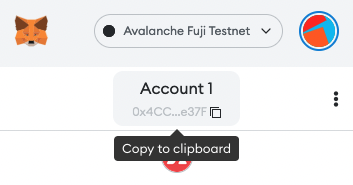 warning
warningIf you are adding the
Transaction allow listprecompile, make sure to add the airdrop receiver address as admin so that the address with funds could send transactions. -
Open remix and make sure that your MetaMask is using your Subnet and the remix's environment is using
Injected Web3. Then, create a solidity file with respective recommended file name and add the respective precompile interface, refer to specific precompile to see details. -
Load precompile to the respective address, refer to specific precompile to see their addresses.
-
Call precompile functions.
Interact with Contract Deployer Allow List
Recommended file name: IContractDeployerAllowList.sol
Precompile Interface: Contract Deployer Allow List
Precompile address: 0x0200000000000000000000000000000000000000
There are 2 main roles for Contract Deployer Allow List precompile; Admin and Deployer.
Admin- Can add new admins and deployers
- Can deploy contracts
Deployer- Can deploy contracts
To check the role of an address run readAllowList function. It returns 0, 1 or
2, corresponding to the roles None, Deployer, and Admin respectively.
Interact with Transaction Allow List
Recommended file name: ITxAllowList.sol
Precompile interface: Transaction Allow List
Precompile address: 0x0200000000000000000000000000000000000002
There are 2 main roles for Transaction Deployer Allow List precompile; Admin and Allowed.
Admin- Can add new admins and alloweds
- Can send transactions
Allowed- Can send transactions
To check the role of an address run readAllowList function. It returns 0, 1 or
2, corresponding to the roles None, Allowed, and Admin respectively.
Interact with Native Minter
Recommended file name: INativeMinter.sol
Precompile interface: Native Minter
Precompile address: 0x0200000000000000000000000000000000000001
There are 2 main roles for NativeMinter precompile; Admin and Minter.
Admin- Can add new admins and minters
- Can mint native token
Minter- Can mint native token
To check the role of an address run readAllowList function. It returns 0, 1 or
2, corresponding to the roles None, Minter, and Admin respectively.
Customize the Subnet
VM: To understand and create your custom VM you can refer to this.ChainId: You want yourChainIdparameter to be unique. To make sure that your Subnet is secure against replay attacks. To see registeredChainIdsyou can check chainlist.org. At the top right of the site make sure to turn on the button to include testnets.Gas Parameters: Ava Labs recommends the low-low option and C-Chain currently uses this option. But, if you know what you are doing you are free to customize. Note that higher disk usage has some trade offs, it would require more processing power and cause it to be more expensive to maintain.Airdrop Address: You would not like to use the default address in production, that is receiving the 1 million tokens. Because, it is a compromised wallet, which means that its private key is well known by others. If you add a custom address to receive airdrop. Avalanche-cli will ask you to give an amount in AVAX, in that case do not enter the value thinking as inetherbut ingweito correctly airdrop the amount you want. As an example, to airdrop1whole token, as in one ether, you would enter the value1000000000.Precompiles: You can learn what precompiles are by referring to this.
Troubleshoot Common Issues
Step 1: Install Avalanche-Cli
avalanche,avalanche subnet"command not found: avalanche"It means that the directory containingavalanchecommand is not added to the PATH environment variable. It could be caused by following reasons; - You have added the wrongbindirectory to your environment variables. - Make sure to find where thebindirectory is and runexport PATH=$PWD:$PATHinside thebindirectory. - You have added it to the PATH environment variable temporarily and restarted your terminal. - You can either add thebindirectory to the PATH environment variable again by runningexport PATH=$PWD:$PATHinside the downloadedbindirectory or you can refer to Add Avalanche Command Permanently
Step 2: Create the Subnet
-
avalanche subnet create <subnetName>"Error: configuration already exists."It means that you have already created a Subnet with the same name. To check if that is the case, you can runavalanche subnet listwhich would list the Subnets you have. If you have a Subnet with the same name, you can try to create with a different name, delete the existing Subnet by runningavalanche subnet delete <subnetName>or overwrite the existing one by runningavalanche subnet create <subnetName> --force
Step 3: Deploy the Subnet
-
avalanche subnet deploy <subnetName> -l-
"Subnet <subnetName> has already been deployed"As it says, it means that your Subnet has already been deployed. To check currently running blockchains runavalanche network status. If it provides network information, try to connect to your Subnet using MetaMask to check if everything's all right. If it does not provide network information or you are having problems with interacting with your Subnet. Runavalanche network clean, this command will stop the local network and delete the state. Then, runavalanche subnet deploy <subnetName> -lagain. -
"Error: failed to query network health: ..."You can check logs which are located at$HOME/.avalanche-clior try to run the command once more.
-
Step 4: Interact with the Subnet
- Errors are generally covered in the linked tutorials. Be sure to check them out.
- When you try to interact with the Subnet you might try to interact with an account that has no balance. Make sure that you have followed Access Funded Accounts. If you are having a problem interacting using Hardhat, make sure that the private key corresponds to an account which has balance.
Step 5: Interact with Precompiles (Optional)
- Common issues are troubleshooted at the official avalanche docs, to check them out refer to this.
Conclusion
That is it! That is how you could create and deploy your local Subnet from scratch.
In this tutorial, we learned:
- Installing and using avalanche-cli.
- Creating a Subnet and customizing it.
- Deploying the Subnet locally for local development.
- Interacting with locally deployed Subnet using Remix and Hardhat.
- Optionally, we learned how to interact with precompiles.
Was this page helpful?